We're Here to Help.
Your satisfaction is our priority. Reach out for assistance anytime.
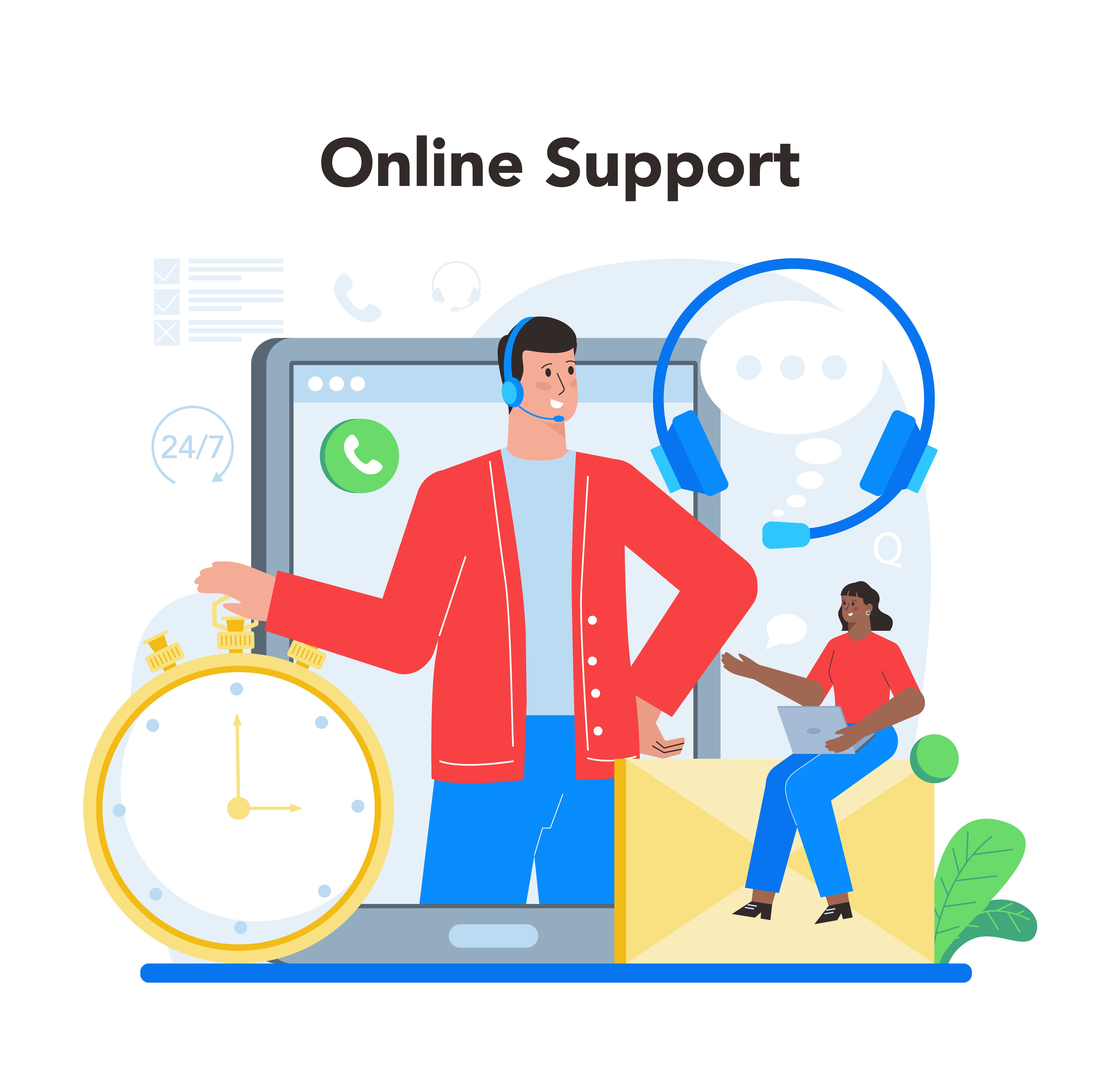
Your satisfaction is our priority. Reach out for assistance anytime.
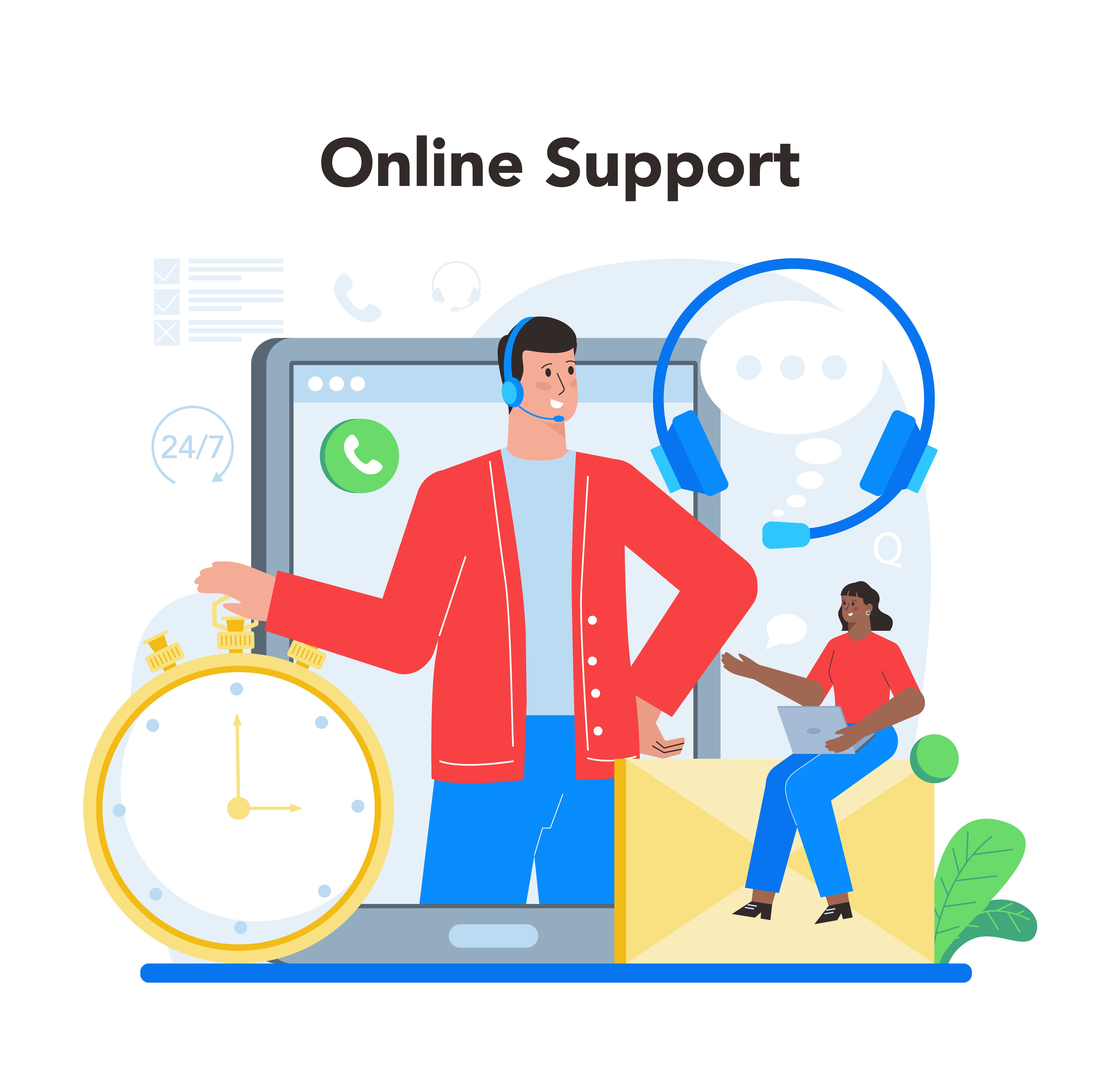
Easily create almost all types of bundle products and combo products. From bundle products upsell plans to combo kits and packages.
STEP 1. side it is automatically activated,You just have to click on the « Enable » button.
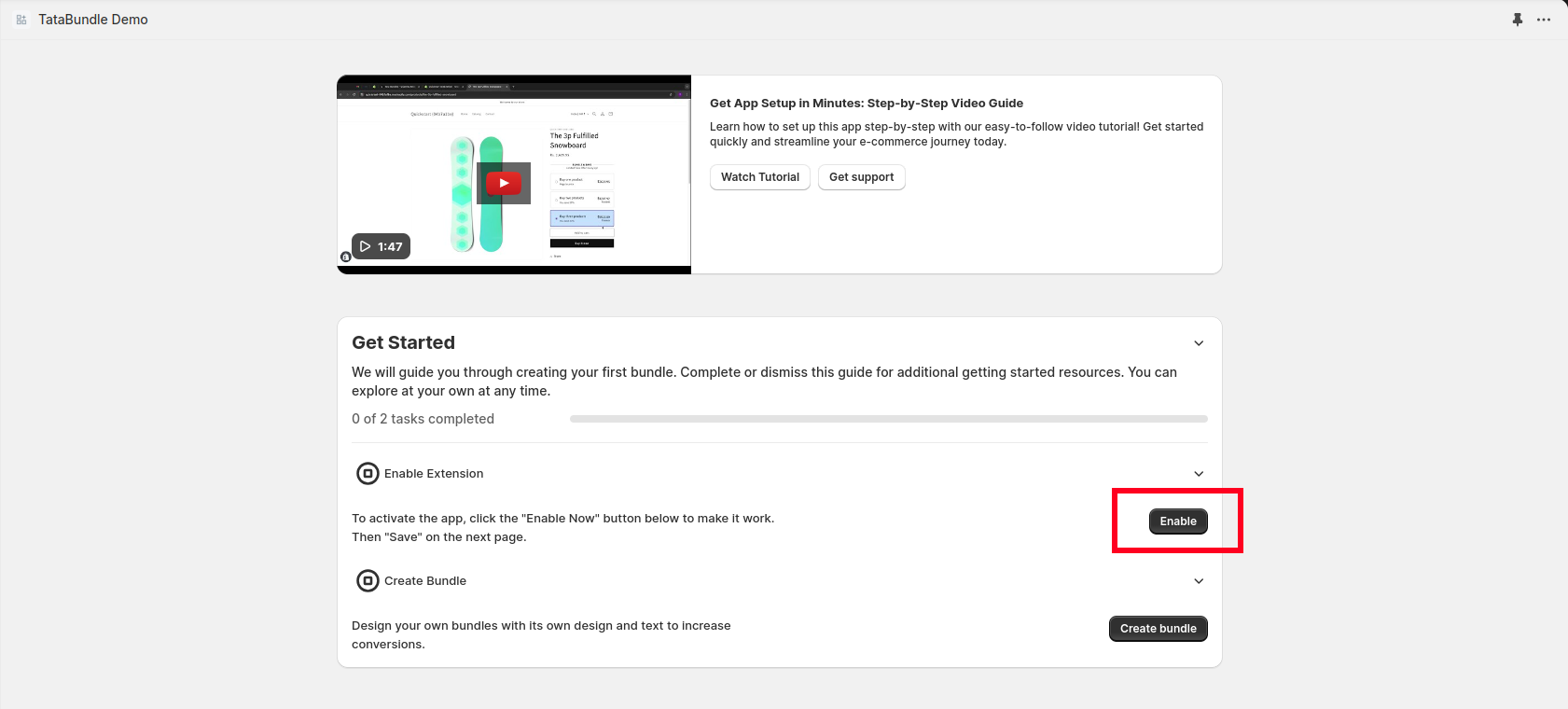
STEP 2. Then active Tata Bundle block on the left side (sometimes it’s automatically actived) and click on save.
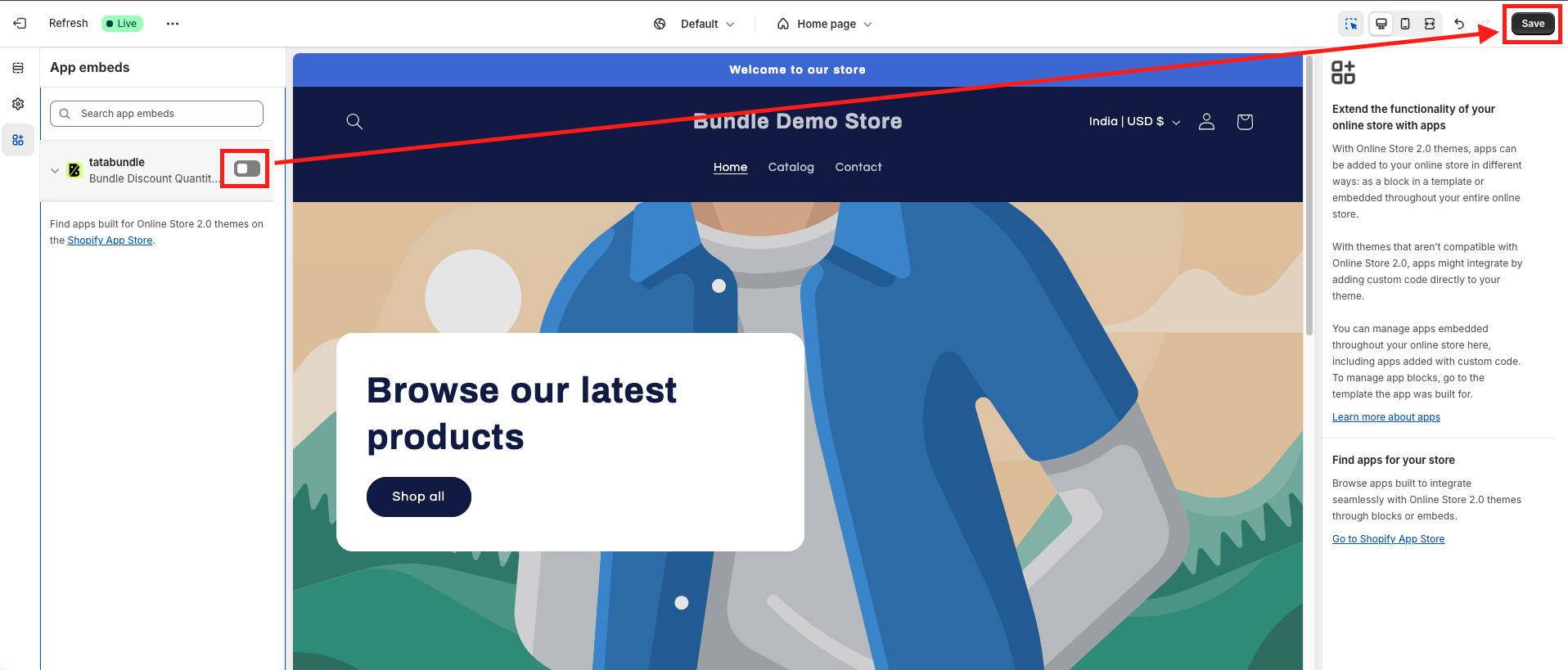
if it still doesn’t work, contact us on the chat box here, we will activate it for you:
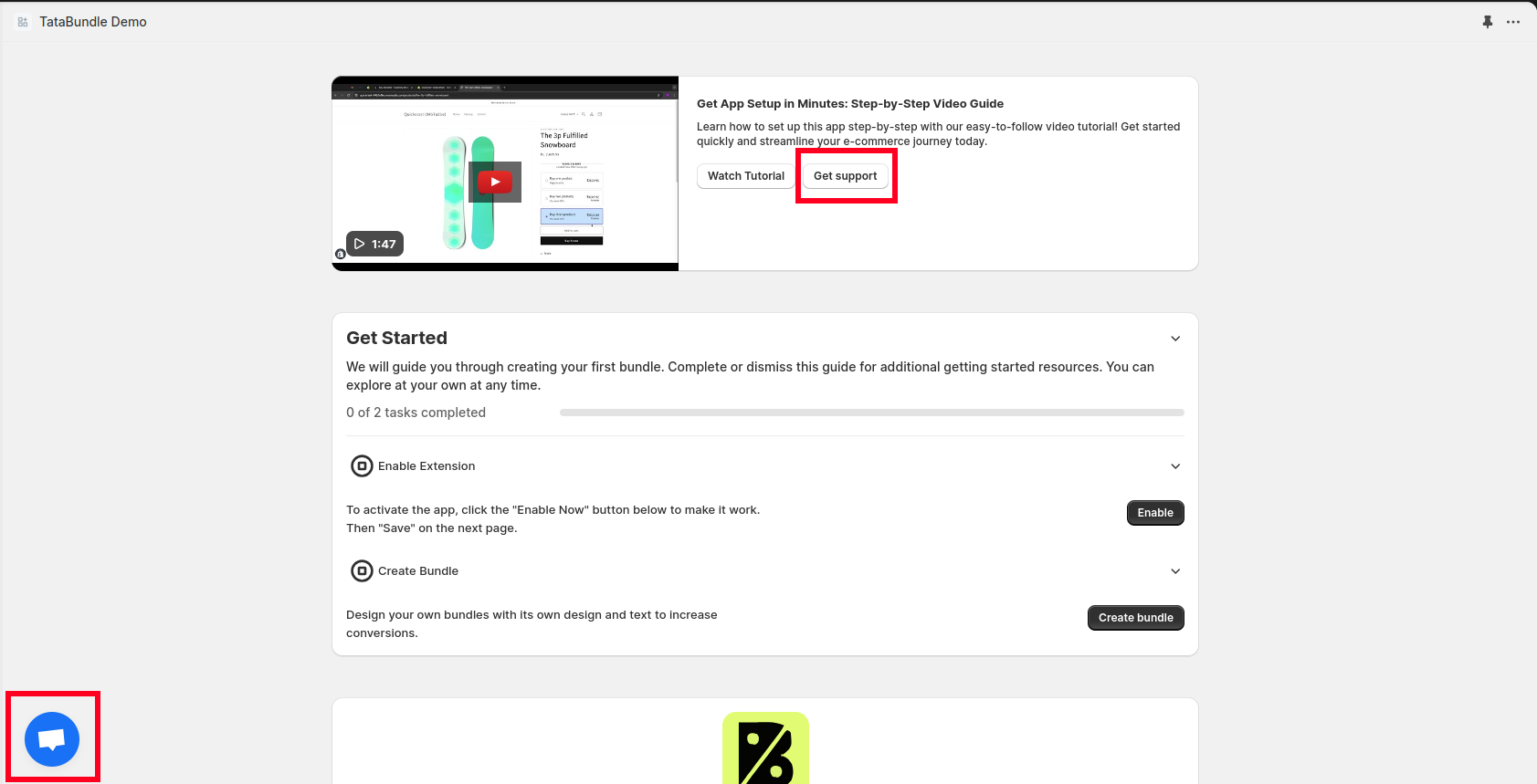
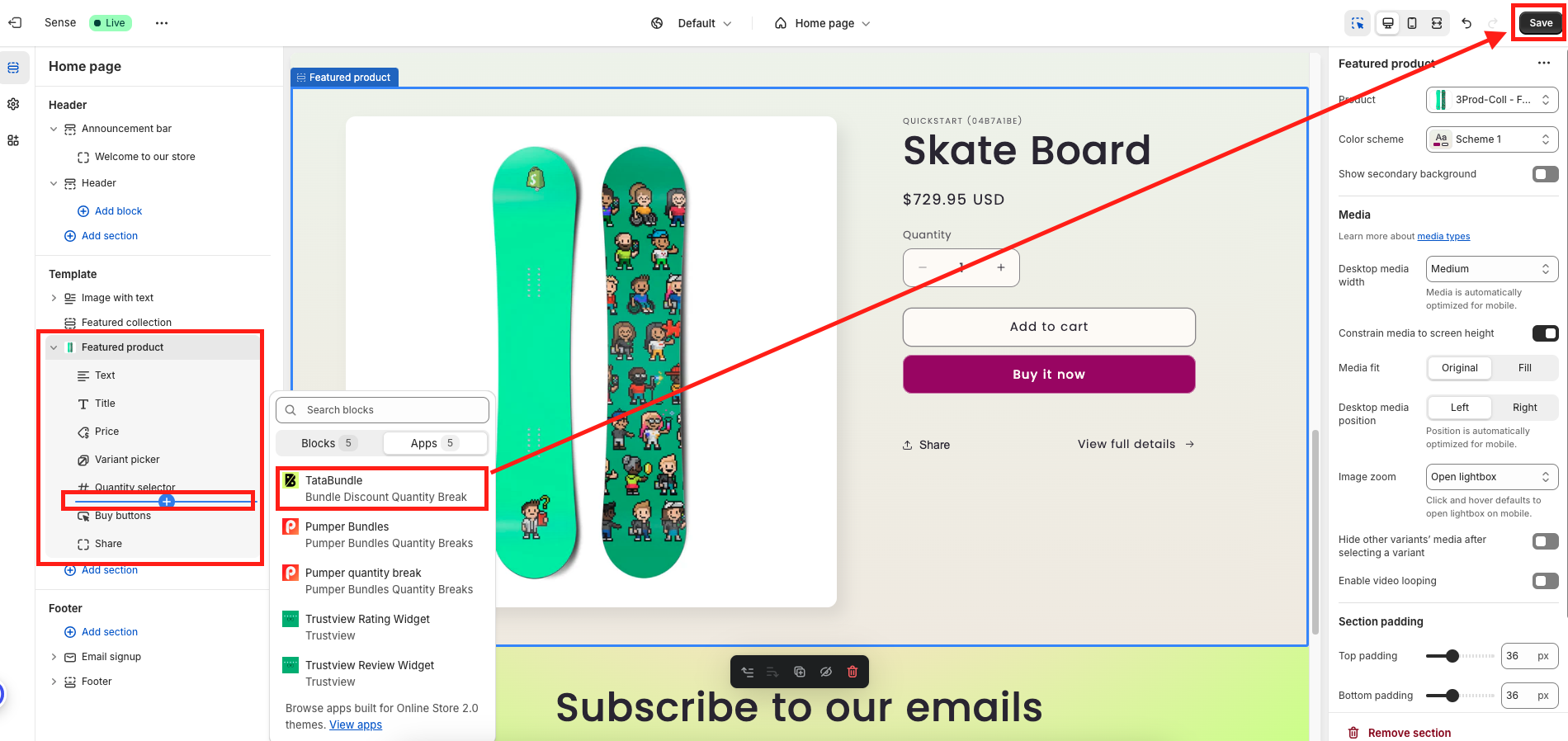
STEP 1. Open your Shopify admin dashboard and navigate to your store's theme editor by clicking on "Online Store" > "Themes".
STEP 2. Click "Customize" on the live theme you wish to edit.
STEP 3. In the left sidebar, locate the "Featured Product" section and expand it by clicking the arrow.
STEP 4. Inside the Featured Product section, click the "Add block" button. This will open a list of available blocks.
STEP 5. From the block list, scroll or search for "TataBundle: Bundle Discount Quantity Break".Click on it to add it to the Featured Product section.
STEP 6. After adding the block, you can adjust its settings or customize it based on your requirements using the options provided in the right-hand panel.
STEP 7. Once you've made the necessary changes, click the "Save" button in the top-right corner to apply your updates.
Your "TataBundle: Bundle Discount Quantity Break" block is now successfully added and enabled for the Featured Product section.
1. Enable App Embed:
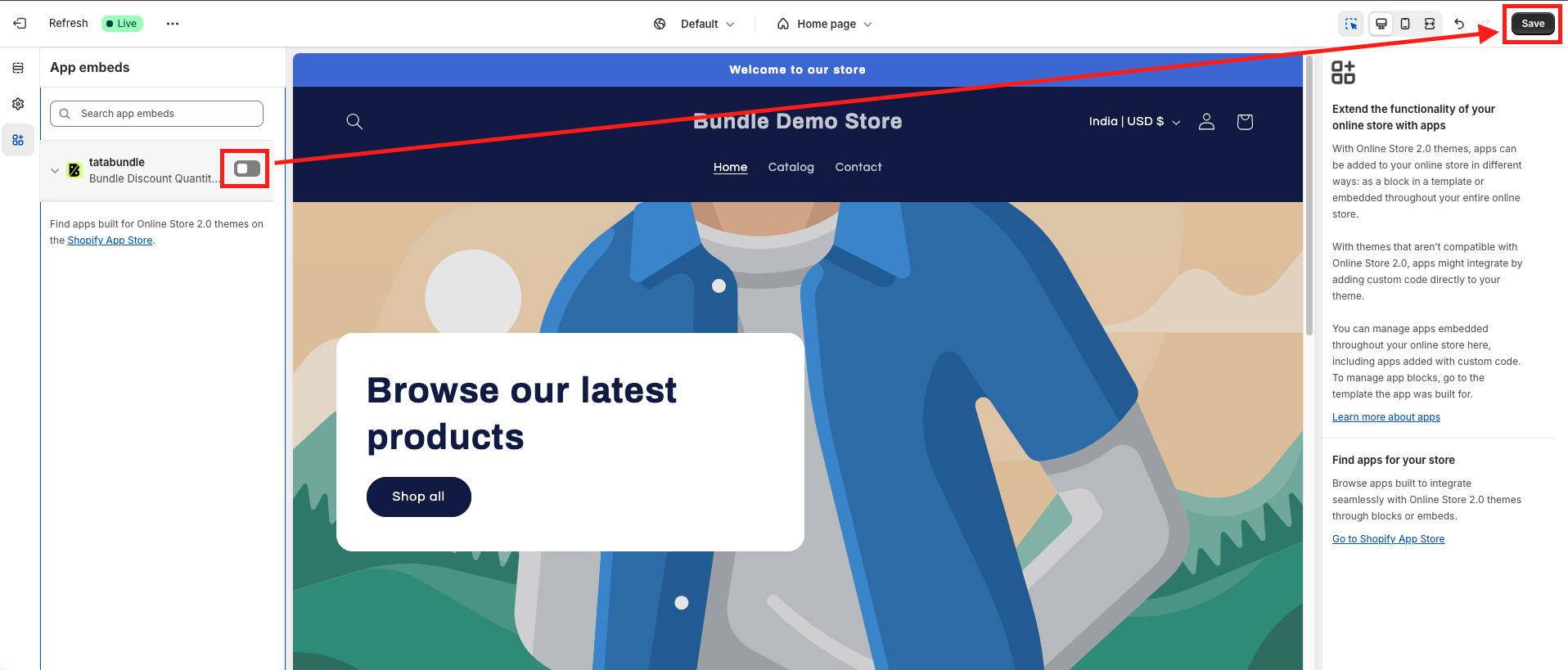
2. Add Custom Liquid Section:
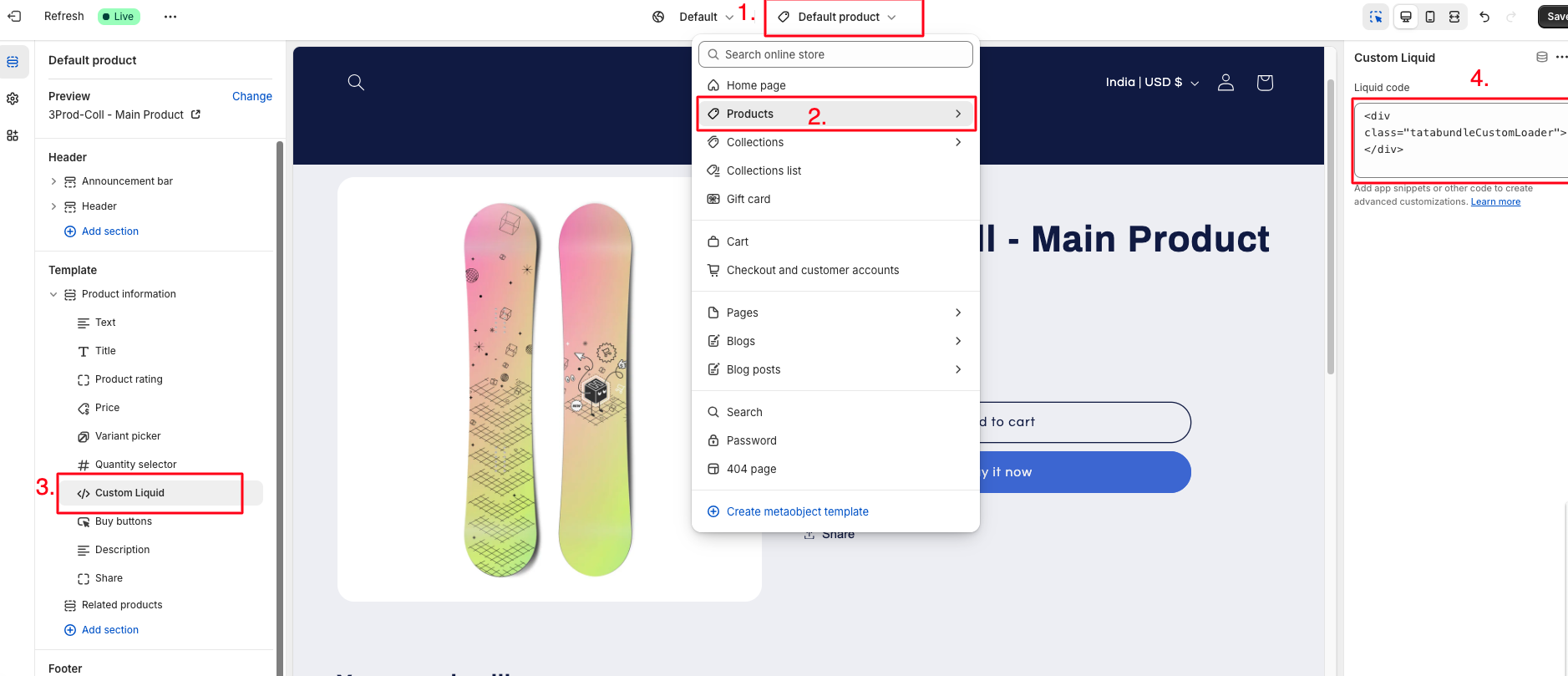
The Tata Bundle app automatically adds the widget to your product page.
Without that, the widget snippet can be moved or embedded anywhere in the store.
Snippet:
<div class="tatabundleCustomLoader"></div>You can think of a snippet like an app block and the app block like a snippet. The only difference between the app block and the snippet is that the app block lets you choose a product in the customizer.
The following errors may appear when configuring your bundle settings. Each error is explained below with steps to resolve it and options for further support.
Description: The bundle title field is empty.
Troubleshooting Steps:
Need Help? Contact our support team via chat or email at [email protected].
Description: A new bundle with visibility set to "All" cannot be created if there are existing published discounts applied to specific products or collections.
Troubleshooting Steps:
Need Help? Contact our support team via chat or email at [email protected].
Description: One or more products selected for this bundle are already included in other active published bundles. Only one bundle can be connected to a product at a time.
Troubleshooting Steps:
Need Help? Contact our support team via chat or email at [email protected].
Description: One or more collections selected for this bundle are already included in other active published bundles. Only one bundle can be connected to a collection at a time.
Troubleshooting Steps:
Need Help? Contact our support team via chat or email at [email protected].
Description: Fields such as Visibility, Selected Products, Collections, Header Title, Layout, Bundle Position, Currency Format, or other settings are missing or incorrectly formatted.
Troubleshooting Steps:
Need Help? Contact our support team via chat or email at [email protected].
Description: No offers have been added to the bundle.
Troubleshooting Steps:
Need Help? Contact our support team via chat or email at [email protected].
Description: Fields like Offer Title, Subtitle, Quantity, Discount, Label, Best Seller, Thumbnail URL, or Image Size are missing or incorrectly formatted.
Troubleshooting Steps:
Need Help? Contact our support team via chat or email at [email protected].
Description: Design fields like colors (e.g., Header Title Color, Price Color), font sizes, weights, or border settings are missing or incorrectly formatted.
Troubleshooting Steps:
Need Help? Contact our support team via chat or email at [email protected].
For any persistent issues, our support team is available. Reach out via chat or email at [email protected].